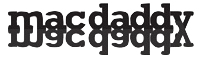iCloud stores your music, photos, documents, contacts, and more and wirelessly pushes them to all your devices, including your PC.
To take full advantage of iCloud, you will need to set up iCloud on your computer. Installing the iCloud Control Panel will allow you to use iCloud with Mail, Photos, Contacts, Bookmarks and Calendars on your PC (Windows Vista Service Pack 2 or Windows 7 required).
If you haven’t yet turned on iCloud on your iOS device, you will need to do so. Go to Settings-> iCloud and turn on iCloud.
- First, you will need to download the iCloud Control Panel for Windows.
- After you download and install the software, you will need to need to setup iCloud. You should be prompted to sign with the same Apple ID you used to create your iCloud account.
- You can also access the iCloud Control Panel by going to the Windows Start menu, Control Panel -> Network and Internet -> iCloud.
- Now you can select the iCloud services you’d like to enable.
Outlook 2007 or 2010 is required for accessing iCloud email, contacts, and calendars. Safari 5.1.1 or Internet Explorer 8 or later is required for accessing bookmarks.
Set Up iTunes for iCloud
You can also enable automatic downloads in iTunes.
To enable automatic downloads for your music, apps, and books, open iTunes and go to Edit -> Preferences -> Store and select Music, Apps, and Books.
Now you have iCloud set up on your PC. You can also visit iCloud.com and view Mail, Contacts, Calendar, Find My iPhone, and iWork documents.